Adobe Lightroom CC/6: Details and Review
Lightroom CC/6 released

In order to confuse us, there are now two names for one product. If you are a Creative Cloud subscriber, your update will be named Lightroom Creative Cloud, whereas if you purchase it as a stand alone app, it will be called Lightroom 6. To emphasize though, both versions are identical to each other. Non-Creative Cloud subscribers get identical functionality in all respects, bar the ability to share collections via the Creative Cloud and hence edit these via Lightroom mobile (iOS and Android) apps.
Camera support has been updated and now includes the Nikon D7200.
So what is new:
GPU Rendering
The biggest change is that the new version will use the GPU for rendering editing changes. This makes for a huge change in the speed at which you see adjustments appear on-screen. The official figures for the improvement vary, depending on the computer, but if we take the Exposure slider as an example, it will be 725% faster on a 4 year old Macbook Pro, 3025% faster on an iMac with a 5K display, 900% faster on a retina Macbook Pro and 2704% fatser on a Surface Pro 3! In general, with a newer computer, you should expect an around 1000% improvement in rendering speed.
If your computer cannot utilize the GPU (Open GL 3.3 or higher), Lightroom will render the “old way”, using CPU power.
Coincidentally, it is this change that has forced Adobe to limit Lightroom to 64 Bit operating systems.
HDR and Panorama Merge
Lightroom now has a “Photo Merge” option within its Edit Menu. This allows the creation of High Dynamic Range images (from a minimum of 2 source images) and Panoramas (again from a minimum of 2 source images). The shortcuts (on a Mac) are ^H and ^M respectively.
Facial Recognition
The app will now attempt to recognize people’s faces. It allows users to effectively keyword individuals and then if it recognizes the person in other images, offers the option of adding their naming keyword.
Updates and added support for Lightroom Mobile.
The Lightroom iOS app will receive an update to version 1.4 and features a re-organized layout for improved workflow, support star ratings, GPS sync to desktop, image straightening tools and additional presets. The Android version will now be available for tablets running the OS.
Additional new features:
Support for touch-enabled PCs:
Touch support for Surface Pro on Windows 8, as well as gesture support throughout the app.
Import directly into collections:
During the import process, there is a new option to import directly into a collection (as well as onto a drive). This may simplify editing and sorting workflow by allowing the user to select “picks” prior to import and to get to work on these images directly. New collections can be created from within the import screen.
In addition, there is now the ability to filter collections, using a new filter bar.
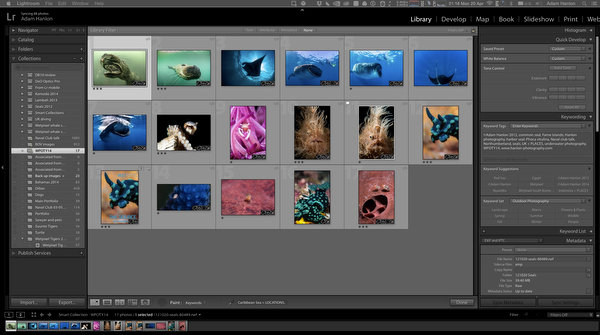
New metadata filtering options:
Using the painter tool to add keywords, tapping and holding the shift key now opens the most recently used keyword set and the most recently used keywords. These can be added using an eyedropper tool and then applied using the painter tool as before.
Pet Eye - Red eye correction for pets:
Removes green pet eyes.
CMYK Soft Proofing support:
Adds the option of CMYK soft proofing before send the images to press.
Music based Slideshow Transitions Slideshows that Pan & Zoom:
The app now has the ability to add an automated random pan and zoom motion. Slides can be automatically synced to the music, or can be set so that each slide is the same length via a “Fit to Music” option.
Add up to 10 songs to Slideshows:
Slides can be automatically synced to the music, or can be set so that each slide is the same length via a “Fit to Music” option. There is an option to arrange the slideshow using low res “draft” images and once this has nbeen completed, export it with full res versions.
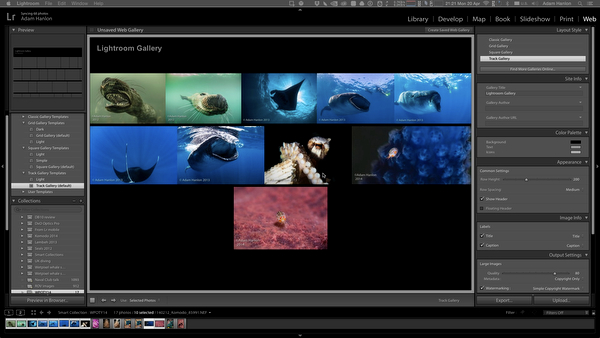
HTML5 Web Module galleries:
New customizable Classic, Grid, Square and Track HTML 5 galleries in the web module
Filter Brush for graduated and radial filters
There is now a brush option in Graduated and Radial filters. This allows the effects of the filters to be removed (using erase) or increased from selected parts of the image.
Improved import and export speed
New Exposure control keyboard shortcuts
In Quick Develop, holding down the shift key will increase or decreases the setting by one half, allowing for finer adjustment.
In the Develop mode Basic panel, holding down the shift key and double clicking on the words “whites” and “blacks” will automatically extend the image’s dynamic range to back and white points.
Selective adjustments on multiple images can be moved using the synchronize button, and then aligned by grabbing the pin to a new position.
Catalog backup on shutdown:
On quit, the information screen now gives the user all the catalog backup options, and backups are now automatically compressed to save space.
Pricing and availability
Lightroom 6 as a stand-alone app costs $149 or $75 to upgrade from Lightroom 5.
The Creative Cloud Photography plan costs $9.99/month and includes Lightroom CC and Photoshop CC. All updates or new versions of the apps are automatically available. The full Creative Cloud, which includes the full Creative Suite (as it was known) costs $49.99/month.