An Underwater Photographer’s Guide to Lightroom CC 2017
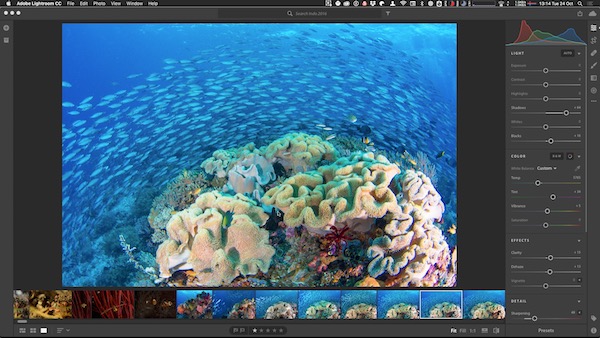
An Underwater Photographer’s Guide to Lightroom CC 2017
At their MAX convention last week, Adobe announced their latest iteration of Lightroom. There are some quite major structural changes, a completely new app and the beginnings of a new workflow contained in the new release and this has inevitably caused some confusion. Wetpixel will attempt to deconstruct the changes and provide some clarity.
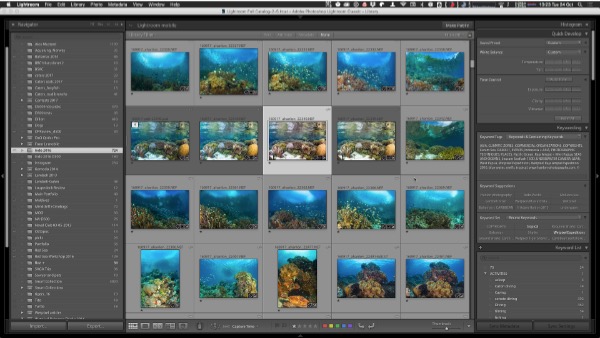
Lightroom Classic CC
If you use any version of Lightroom at the moment, you have what Lightroom now calls Lightroom Classic CC. Dreadful naming convention apart, this is an update on what has gone before and simply adds some new functionality and significant performance enhancements. In the “old” naming convention, it would have been Lightroom 7/CC2017.
Adobe has devoted significant amount of time and effort to improving speed and performance. In general, this seems to be effective with the performance of my 146,000 image catalog seeming snappier and faster.
Here are the specific improvements and features:
New Embedded Preview Workflow
RAW files contain JPEG previews (which the camera displays on its LCD). Lightroom can now use the previews embedded in the files by the camera for faster culling and sorting rather than waiting for Lightroom to build its own 1:1 previews. Most cameras embed full size previews, which mean that 1:1 zooming is immediately available to check focus. A few cameras, namely Olympus and Fuji, embed smaller previews, but by shooting in RAW+JPEG mode, Lightroom can use the JPEG version in the same way.
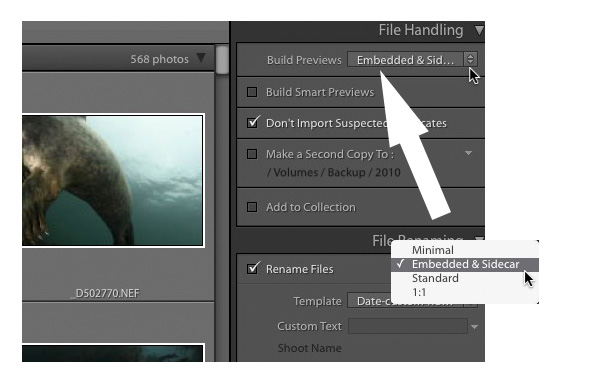
To enable the use of embedded previews, select the Embedded & Sidecar option in the Import dialog’s File Handling panel - Build Previews pop-up.
There is an icon on the thumbnails so you can identify embedded previews at a glance.
The embedded previews are used in the Library module until you either edit the photo or choose to generate standard or 1:1 previews. There is also an option to set Lightroom to generate its own previews when it is idle in Preferences.
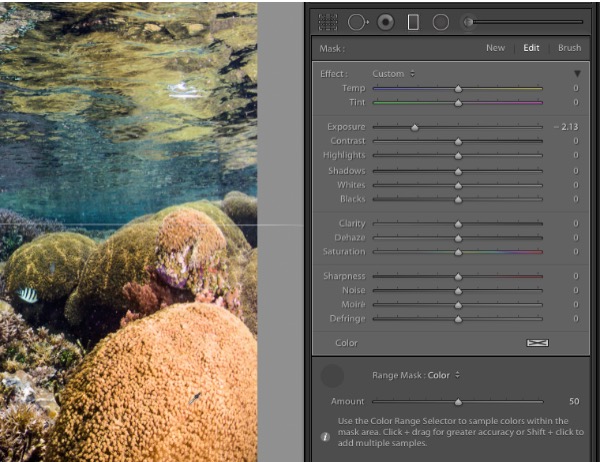
Develop Local Adjustment Masking (Range Mask)
The new Color Range Masking and Luminance Masking tools continues on Adobe’s tradition of adding Photoshops’s photographic tools to Lightroom. The new selection tools can be used during local adjustments and can now mask detailed areas, such as blue water backgrounds and make localized White Balance or HSL adjustments.
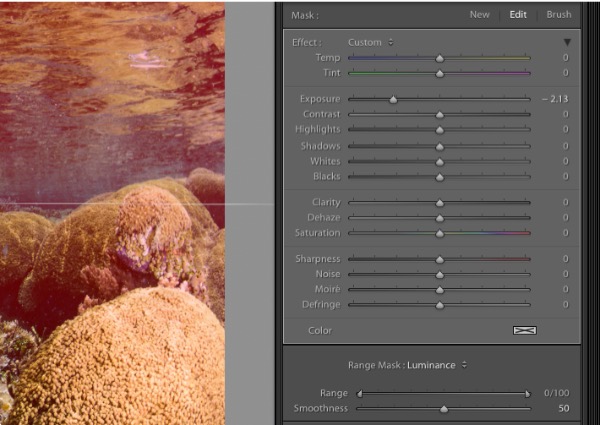
The Color Range Mask selects an area based on user sampled colors, while the Luminance Range Mask selects pixels based on their brightness.
Import
Apart from the option of using JPEG previews, a new File Type sort order has been added to the toolbar in the Import Dialog, so you can quickly select or deselect files by type.
Photoshop Elements 2018 catalogs can now be imported into Lightroom Classic CC.
Catalogs
The catalog format has been upgraded. Catalog sizes will shrink slightly because some values are being compressed to improve performance.
Improvements have been made to speed up launch times of larger catalogs and make Import from another Catalog faster.
Library
Standard, 1:1 Previews and Smart Previews are generated much faster (but only for Quad-Core or higher CPUs). Regenerating thumbnails, standard, 1:1 or Smart Previews is now faster due to a change in the Camera Raw cached preview size. In addition, Previews are pre-rendered when walking through images in Loupe view.
When creating smart collection, the title field can now be set to empty or “isn’t empty.” In addition Lens Profile Correction and Remove Chromatic Aberration criteria have been added.
Deleting a collection is now faster.
Develop
Lightroom Classic CC offers a new Process Version for changes to local adjustment masking (Auto Mask, Range Mask) called PV4. Legacy Process Versions have been renamed to PV1, PV2, PV3.
Auto Mask now respects image noise reduction settings to help reduce “speckling”. Results may be different to previous versions, so only applies to Process Version 4.
Develop performance improvements including:
- It’s now faster to switch from Library to Develop Module the first time after opening.
- Images load quicker in the Develop module when walking from one image to the next.
- Local adjustment brushing is more responsive.
- Spot healing brushing is smoother.
- Temporary color glitches when moving slider should be gone.
- Improved GPU support for smoother editing on high resolution screens. (Requires Mac OS 10.11+ or Windows 10.0.14393 or later in addition to a graphics card with more than 1GB VRAM. Earlier OpenGL support is still available for older hardware/software.)
- Using brushes to draw a circular pattern now has less jagged edges.
Photo Merge
Multiple merge operations are now added to a job queue behind the scenes to avoid impacting UI responsiveness.
Slideshow
The framework used for video rendering and processing for slideshows and video has been upgraded. No more green frames with videos from Live Photos!
Export
When exporting photos, you can now exclude the information about the edits made by selecting “All Except Camera Raw Info” in Export > Metadata > Include.
Sync
Sync is now paused during import for better import speed. It automatically resumes after Import is completed, or you can manually resume by clicking in the Identity Plate to show the Activity Center.
Preferences
Camera Raw minimum cache limit is now 5GB.
System Requirements
The minimum OS for Mac is now 10.11.x (El Capitan).
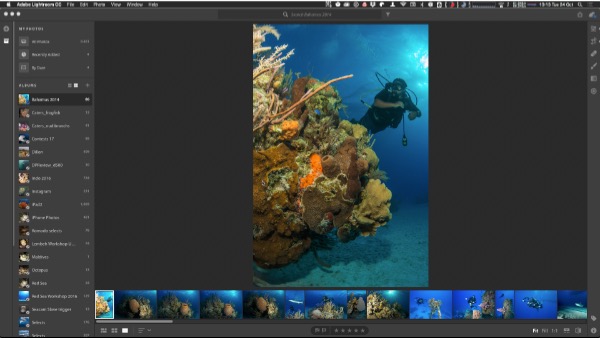
Lightroom CC
This is an entirely new app and allows photographers to sync images and edits across numerous devices. It does so by offering uploading image libraries onto a cloud server, which can then be viewed via the stand alone Lightroom CC on any desktop or laptop computer or via Lightroom apps on mobile devices. It offers the ability to store images locally but currently, any images within the app must also be uploaded to the cloud storage. The new app is, like its “elder” sibling, cross platform compatible with versions for Windows and Mac.
In terms of interface, any user of Lightroom’s mobile apps will recognize the design. Rather than shifting between modules Lightroom CC is largely a single page design, with tools that can be selected in toolbars around the top and sides.
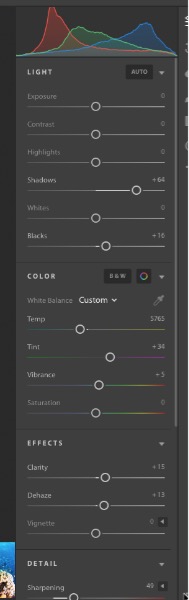
Most common develop and sorting tools are present although features like camera calibration, curves and split toning are absent.
Adobe admits that this is version 1 and it has limited functionality. Perhaps it is apt to currently relate it to being a user friendly version for more casual shooters, rather than pros that will use it for task critical or more demanding work. This is likely to change as the app is developed and there is also a strong likelihood that it will be possible to select which images are to be sent to the cloud, and which are to be stored locally in future versions.
However, for most underwater and wildlife photographers, our workspace often lacks fast stable internet and this will limit the utility of any syncing/uploading process.
In the interim, it allows users to sync Lightroom Classic collections onto multiple devices. This means that specific images (picks from a shoot for example) can be stored on a local drive, but synced onto mobile devices or portable computers. Edits on any device are synced between both Lightroom CC and Classic. Perhaps the workflow option here is to use Lightroom CC to host selected images that are pushed to it via Collections in Lightroom Classic?
Lightroom in the future
Adobe has committed to support Lightroom Classic in the future and has separate teams involved in the development of both apps. However there is a strong push back from concerned users about the naming convention adopted by Adobe and the future of the desktop, local file storage option. For many photographers, cloud based workflow is not viable.
Tom Hogarty (Director of product management for all things photography at Adobe) has been asked about this possibility and has sought to reassure users that Lightroom Classic will continue to be supported “well into the future”
He notes on Adobe’s Lightroom Blog:
“No, we’re not phasing out Lightroom Classic and remain committed to investing in Lightroom Classic in the future. We know that for many of you, Lightroom Classic, is a tool you know and love and so it has an exciting roadmap of improvements well into the future.”
This should be tempered by the fact that Hogarty also made similar pronouncements about perpetual licensing in the past (see below).
Perpetual licensing ends
When Adobe announced Lightroom CC in 2013, the move to a subscription based model provoked some disquiet amongst its photographer customers, some of whom professed a preference for a perpetual licensing model.
Perhaps in order to address this, Adobe’s Tom Hogarty announced in an Adobe blog post that:
“Future versions of Lightroom will be made available via traditional perpetual licenses indefinitely.”
However with the recent announcement, Hogarty said:
“Lightroom 6 is the last standalone version of Lightroom that can be purchased outside of a Creative Cloud membership.” And “there will not be a Lightroom 7 perpetual offering. Lightroom 6 will remain for sale for an undetermined amount of time, but will no longer be updated with camera support or bug fixes after the end of 2017.”
This effectively means that is you wish to use Lightroom, a subscription to Adobe’s Creative Cloud becomes mandatory.
In the short term, Adobe will be releasing Lightroom 6.13 on 26 October, which includes support for the Nikon D850.
What happens if you stop paying?
Again, this is subject too change, so the user is at the whim of Adobe, but they have committed that, for the desktop version at least, access to the catalog and existing edits, picks, keywords etc. will be retained. Edit functionality will be removed.
If the images are stored in the cloud, it presents a different problem. If a user ceases to pay, how will Adobe allow the photographer to retain their images? As yet, there doesn’t seem to be definitive answer.
Presumably there will be some kind of download process, but this is itself is fraught with challenges, not least of which is the time it takes to download multi-terabyte image collections. Whilst the cloud represents an effective back-up strategy and a slick opportunity to access images on multiple devices (for those photographers fortunate to be connected to fast internet), unless there is a way of ensuring perpetual access, this is of limited value.
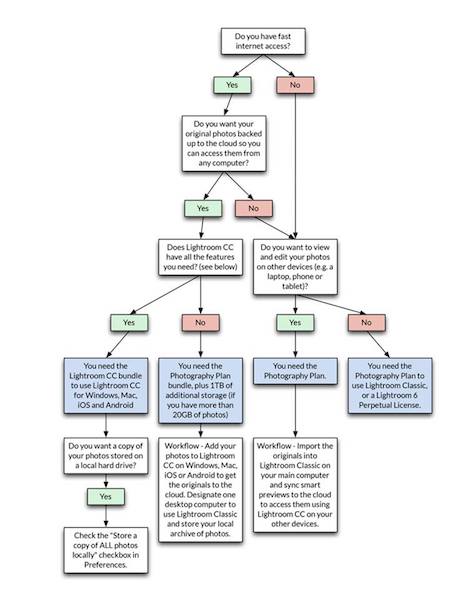
Plans
Adobe now offers three photography cloud versions, along with a variety of cloud storage options. Users can currently choose between having Lightroom Classic CC, Lightroom CC, Photoshop CC and 20GB of storage ($9.99/month), the same with 1TB of storage ($19.98/month) and lastly, an option including Lightroom CC and 1TB of storage only ($9.99/month). Additional Cloud Storage is available at 1TB, 2TB 5TB or 10TB at $9.99 per TB per month.
Workflow options
The introduction of Lightroom CC has presented new options and challenges.
For the time being, underwater image makers will probably need to offload images and video from a card onto a drive. Lighroom Classic’s improved import speed may improve this process, but there is still the option of using Photo Mechanic to import. Along with this will be a first pass cull, keyword addition and rating process. Both of these can be completed within the Lightroom Classic import interface. If Photo Mechanic is used, the imagery files will need to be imported into Lightroom’s catalog.
Once the images have been rated, selected images can be added to Collections. Typically, these would be the images that are planed to be worked on further immediately, although different workflows will rate in differing ways of course.
Assuming adequate internet connectivity, by checking the Sync with Lightroom Mobile box these Collections will appear in Lightroom CC as well as Lightroom Mobile apps. This may offer options for editing whilst traveling.
If this option is selected, the standard Photographer’s offering is perhaps worth upgrading with 1TB of cloud storage.
At this point, it is hard to see how the Cloud based storage offerings will be able to replace local storage. However, it is easy to see how they can help streamline a workflow.